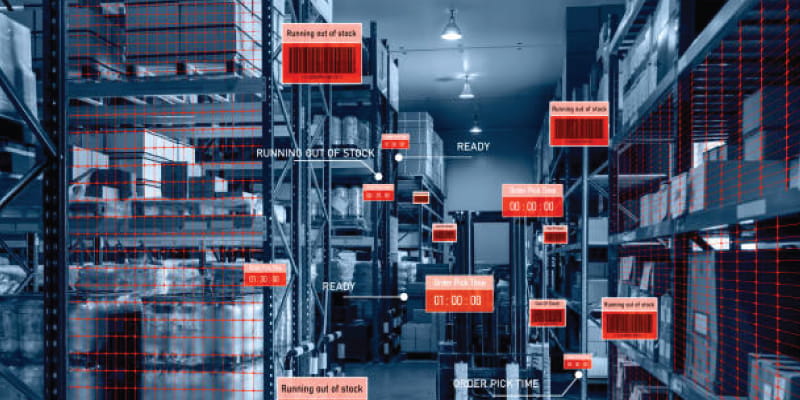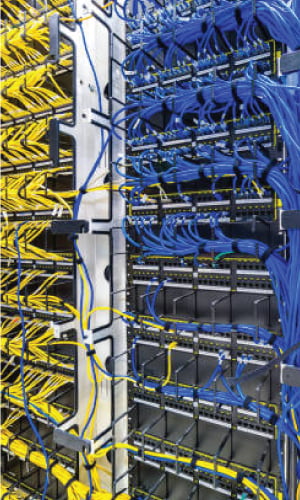Welcome to our exciting blog post on network ports! Whether you’re an IT pro or simply curious about networks, understanding network ports is crucial in today’s connected world. In this article, we will take an in-depth look at 14 common network ports you should know about; from unraveling port numbers’ inner workings and exploring different types of switches’ ports – we have everything covered! Get ready to dive deep into networking as we unveil the mysteries surrounding these essential communication channels. Let’s begin!
Table of Contents
Be familiar with these 14 common network ports.
1. HTTP (Port 80):
One of the best-known network ports, port 80, is used for Hypertext Transfer Protocol (HTTP) communication between browsers and servers, helping move text, images, videos, and other forms of data between your device and websites.
2. HTTPS (Port 443):
Like HTTP, HTTPS provides encrypted communication between devices and websites. Port 443 facilitates this security layer, protecting sensitive information such as passwords and credit card numbers from being revealed online.
3. FTP (Ports 20 & 21):
File Transfer Protocol (FTP) uses two ports – port 20 for data transmission and 21 for control commands – that enable uploads or downloads from remote servers using FileZilla client programs or command-line tools such as SCP-IRC.
4. Secure Shell (Port 22):
SSH is a cryptographic network protocol designed for secure remote access over an insecure network, using port 22 with PuTTY or OpenSSH clients such as PuTTY to allow administrators to secure remote management of servers remotely.
5. Telnet (Port)
Telnet, using port 23, is a network protocol for remote text-based communication. It allows one computer to access and control another over a network, often used for server management. However, it lacks encryption, making it insecure for sensitive data transfer.
How Port Numbers Work?
Port numbers are an integral component of networking that facilitates communication among devices. Simply put, they act like addresses or doors on computers or network devices, allowing access to specific programs or services.
Each port number is designated with a unique identifier ranging from 0-65535 and allocated by the Internet Assigned Numbers Authority (IANA). IANA allocates well-known ports for commonly used protocols and services. For instance, port 80 is reserved for web browsers using HTTP (Hypertext Transfer Protocol). In contrast, port 22 allows secure remote access via SSH (Secure Shell).
Data sent over the Internet is broken up into smaller units called packets containing information such as source and destination IP addresses and any applications or services involved in communication.
Once at their destination, these packets are reassembled according to their sequence numbers before being sent out again using their port numbers to their appropriate applications.
Port numbers act as gateways facilitating data movement between devices on a network, enabling different applications and services to communicate effectively by ensuring data reaches its intended recipient precisely.
Switches come equipped with various ports:
Switches are essential networking devices that connect multiple devices within a network. Each switch comes equipped with different ports suited for specific functions; here is a breakdown of some commonly encountered ports on switches.
1. Ethernet Ports: These ports are the mainstay of switches and facilitate connectivity via Ethernet cables to connected devices. They support various speeds, such as 10/100/1000 Mbps, for faster data transfer rates.
2. Uplink Ports: Uplink ports allow you to link one switch with another to increase network capacity, expanding it further than with traditional Ethernet ports. Generally speaking, these uplink ports offer more bandwidth than regular Ethernet ports.
3. Power over Ethernet (PoE) Ports: PoE ports allow devices such as IP phones, wireless access points, and security cameras compatible with PoE to receive power and data transmission through one Ethernet cable, eliminating the need for multiple power sources.
4. Console Port: This port provides direct configuration and management of a switch via a console cable connected directly to a computer or terminal device.
5. USB Ports: Modern switches with built-in USB ports offer convenient means of updating firmware or connecting external storage devices.
Knowledge of these various switch ports will assist in making informed decisions when setting up a network infrastructure. Each port serves its unique function in providing efficient communication among devices without impacting speed or performance.
Communications over the Internet use the TCP/IP protocol to exchange data.
TCP/IP (Transmission Control Protocol/Internet Protocol) forms the cornerstone of Internet communication, enabling devices from different networks to seamlessly exchange data with each other and communicate without interruptions or barriers.
At its core, TCP/IP works by breaking information down into small packets transported across a network. Each packet includes an address for source and destination IP addresses so it can reach its intended recipient quickly and efficiently.
TCP protocols ensure reliable data delivery by creating an electronic link between two devices and ensuring all packets reach their destinations without errors or loss. They also feature flow control capabilities to ensure data flows at an acceptable pace between sender and receiver.
IP addressing and routing handles device addressing and packet distribution, assigning unique IP addresses to devices connected to a network while directing how packets should be routed between networks until reaching their final destinations.
TCP/IP provides a robust framework for communication on the Internet. Without it, browsing websites, sending emails, and streaming videos – everything we do online – would not be possible.
The TCP/IP protocol is essential in facilitating communication among networks on the Internet. Its ability to break data down into packets for reliable transmission and address devices uniquely using IP addresses ensures seamless global connectivity for devices worldwide.
How many ports does a network hub have?
Network hubs come equipped with between four and eight ports depending on their model and brand, though this may differ depending on which port types are included in each.
These ports connect multiple devices within a local area network (LAN). Each port acts as an entryway or connection point for devices like computers, printers, and servers that communicate and share resources within their network by connecting to it through the hub’s ports.
Multiple ports enable more devices to connect simultaneously, making this particularly helpful in small office or home environments where multiple devices need access to the network.
Noting the growing use of switches and routers over network hubs should be no surprise; switches offer more advanced features and functionality, including increased port capacity.
Though specific hub models vary in port count, most network hubs feature between four and eight ports to facilitate connectivity among devices connected within a local area network.
What Are Networking Ports, Their Types, and All the Port Numbers Available to Us?
Networking ports are essential parts of any network infrastructure, enabling devices to communicate efficiently and transfer data efficiently between each other. But what exactly are networking ports?
| Port Type | Port Number Range | Description and Common Use Cases |
|---|---|---|
| Well-Known Ports | 0-1023 | Reserved for system processes and commonly used services. |
| HTTP | 80 | Used for web traffic; Hypertext Transfer Protocol. |
| HTTPS | 443 | Secure version of HTTP; encrypted web traffic. |
| FTP | 21 | File Transfer Protocol; used for file transfers. |
| SSH | 22 | Secure Shell; remote login and secure data transfer. |
| Telnet | 23 | Remote login; less secure than SSH. |
| SMTP | 25 | Simple Mail Transfer Protocol; email transmission. |
| DNS | 53 | Domain Name System; translates domain names to IP addresses. |
| DHCP | 67-68 | Dynamic Host Configuration Protocol; IP address assignment. |
| Registered Ports | 1024-49151 | Assigned by IANA (Internet Assigned Numbers Authority). |
| HTTP Proxy | 8080 | Used for web proxies; intermediary between clients and servers. |
| RDP | 3389 | Remote Desktop Protocol; remote desktop access. |
| SNMP | 161-162 | Simple Network Management Protocol; network device management. |
| MySQL | 3306 | Database access; MySQL database server. |
| Dynamic and/or Private Ports | 49152-65535 | Not assigned by IANA; used for temporary purposes. |
| BitTorrent | 6881-6889 | File sharing; BitTorrent protocol. |
| Steam | 27000-27036 | Online gaming; Steam platform. |
| VoIP (SIP) | 5060-5061 | Session Initiation Protocol; voice and video communication. |
| Minecraft | 25565 | Multiplayer online game; Minecraft server. |
Simply stated, ports act like the virtual doorways through which information enters and exits devices. Each port is designated with its port number from 0-65535, which can be divided into three types of well-known ports (0-1023), registered ports (1024-49151), and dynamic or private ports (49152-65535).
Well-known ports are typically employed by specific services or protocols, such as Port 80 for HTTP traffic or Port 22 for SSH connections. Registered ports are utilized by applications approved by the Internet Assigned Numbers Authority (IANA). Dynamic or private ports may be used freely by any application.
Network administrators must be familiar with all available port numbers to effectively troubleshoot issues, configure firewalls, and ensure communication among devices on their networks. But keep in mind that not all systems utilize all available port numbers.
Here is a selection of commonly-used and well-known port numbers:
Port 21 for FTP, Port 22 for SSH (Secure Shell), and 53 for DNS are used, along with 80 and 443 as HTTP, 80 as HTTP(Hypertext Transfer Protocol), 443 HTTPS/SSL/TLS for secure communication, 110 being POP3 (Post Office Protocol Version 3).
This list only scratches the surface of all of the ports available to various services and applications in networking, but understanding these common port numbers will greatly assist in troubleshooting connectivity issues or setting security configurations on your network.
How many network cables can fit into one switch port?
Typically, this question arises during networking setups, and the answer largely depends on what kind of switch and its capabilities are available to plug into each port.
Switches typically provide multiple ports for connecting network devices, each labeled with numbers or indicators to easily identify them. Each port acts as an interface to connect one device, such as a computer or server, to the switch.
How many network cables can fit into one switch port can differ considerably. While some switches allow only one connection per port, others offer multiple ones via VLANs (Virtual Local Area Networks) or link aggregation technologies.
VLANs allow the creation of virtual networks within physical network infrastructures, allowing devices to communicate independently. Link aggregation connects multiple physical links between switches to increase bandwidth and provide redundancy.
The number of network cables connected to any switch port depends on its individual capabilities and configuration options, so it’s wise to consult either manufacturer documentation or an IT professional when assessing which ports can accommodate which network cables.
What number of ports does a router support?
| Router Type | Number of Ports Supported | Description |
|---|---|---|
| Home Router | Typically 4 LAN ports | Home routers commonly have 4 LAN (Local Area Network) ports for connecting wired devices like computers and printers. |
| Small Business Router | Varies (commonly 8-24 ports) | Small business routers offer more flexibility and can have a range of ports to accommodate a growing network. |
| Enterprise Router | Varies (can be 24+ ports) | Enterprise-grade routers are highly scalable and can support large networks with dozens or hundreds of ports. |
| Modular Router | Depends on the installed modules | Modular routers allow you to customize the number and type of ports by adding or removing interface modules. |
| Wireless Router | Includes LAN ports and wireless connections | Wireless routers combine LAN ports with Wi-Fi capabilities to support both wired and wireless devices. |
| Core Router | Many ports (100s to 1000s) | Core routers in data centers and large networks have a vast number of ports to handle extensive traffic loads. |
What number of ports does a router typically feature? This depends on its model and intended use.
- Consumer-grade routers usually provide the following:
- Four Ethernet ports.
- Enabling you to connect devices such as computers.
- Gaming consoles.
- Smart TVs directly to the router.
- These Ethernet ports may be labeled LAN (Local Area Network) or numbered from 1 through 4.
Enterprise-grade routers for larger networks typically have many more ports. Furthermore, their modular designs often allow them to expand by adding interface cards with more ports, allowing organizations to tailor their network infrastructure based on specific business needs.
Some routers also include non-Ethernet connectivity options such as USB or serial ports that can be used for connecting peripherals like printers or providing console access for configuration and troubleshooting purposes. These ports may come in handy.
A router’s number of ports ultimately depends on its intended use and the size of its target network.
What is the maximum number of Ethernet ports on a switch?
This question often arises when setting up network infrastructure. The number of ports may depend on both its model and type.
Switches come in various shapes and sizes, with multiple numbers of ports available for use. Small office or home switches typically have 4-8 ports, which should suffice for basic networking needs, while enterprise-grade switches may feature hundreds or even thousands of ports to accommodate large-scale networks.
The maximum Ethernet port count on a switch depends largely on its technical specifications and design decisions made by its manufacturer. Some high-end switches feature modular designs where additional modules can be added to increase port capacity.
Consider your networking requirements and future growth plans when selecting an Ethernet switch with enough ports for optimal scalability in your network infrastructure. Ensuring enough available ports will guarantee seamless connectivity and expansion capabilities across your infrastructure.
How many ports does a Switch L2 feature?
Switches are essential networking devices that connect multiple devices within a LAN. A frequently-asked question about switches is “How many ports does a Switch L2 Have?” – however, this varies depending on its model and type.
Table: Number of Ports in a Layer 2 Switch
| Switch Type | Number of Ports |
|---|---|
| Unmanaged Switch | 4-48 Ports |
| Managed Switch | 8-52 Ports |
| Gigabit Switch | 8-52 Ports |
| Fast Ethernet Switch | 8-52 Ports |
| PoE (Power over Ethernet) Switch | 8-52 Ports |
| 10 Gigabit Switch | 8-52 Ports |
L2 switches, referred to as layer 2 switches, are designed to function at the data link layer in the OSI model. They typically feature multiple Ethernet ports connecting various devices like computers, printers, servers, and other network-enabled devices.
Switch L2s may feature as few as a few ports or up to 48 or even more, with fixed port configurations built directly into the device or modular designs allowing flexibility with adding or removing modules with additional ports.
A switch’s number of ports determines how many devices can connect directly without needing hubs or additional switches – it’s, therefore, crucial that an L2 switch with sufficient ports meets both your network requirements and future expansion plans.
As part of your network infrastructure planning, when choosing an L2 switch, assessing how many ports will be required is essential based on factors like current device count and potential future expansion. Selecting one with sufficient port capacity ensures smooth connectivity and data transfer within your LAN environment.
How many devices can connect to one Ethernet port?
How many devices can connect to an Ethernet port? This is an often-asked question when setting up networks. The answer depends on various factors, such as device type and bandwidth needs.
An Ethernet port on a switch or router can support multiple devices using additional networking equipment like switches and hubs as intermediaries, allowing multiple devices to connect to one Ethernet port simultaneously.
However, it is important to remember that connecting too many devices at once to one Ethernet port may lead to congestion and decreased performance. Each device connected will share available bandwidth; too many sharing the same connection could mean slower speeds or data loss – an undesirable scenario.
Consider your network’s needs when determining how many devices can connect to an Ethernet port. If your task requires high bandwidth or reliable connections for critical tasks, limiting how many devices connect could clog it, or purchasing higher-capacity networking equipment is the right decision.
Though there’s no hard and fast rule regarding how many devices can connect to an Ethernet port at once, performance and bandwidth requirements must be balanced for optimal network functioning.
What is the most commonly used port on home network routers?
Where is the most prevalent port for home network routers? Let’s examine this essential part of the home networking setup.
When connecting devices to the Internet, one of the most frequently utilized ports on a home network router is an Ethernet port (typically an RJ-45 Ethernet port). This enables users to establish wired connections between their router and devices like computers, gaming consoles, or smart TVs.
Ethernet ports are widely utilized for their reliability and high-speed capabilities, supporting data transfer rates of up to one Gbps (Gigabit per second). By plugging an Ethernet cable directly into your router’s Ethernet port, you can enjoy uninterrupted internet access without depending solely on Wi-Fi.
Home network routers often include more than just Ethernet ports for home use; typically, there are USB ports for connecting external storage devices and printers, phone line ports for older DSL-based internet connections, and phone line ports to facilitate phone line connections.
By having various ports available on your home network router, you can connect devices in various ways depending on their compatibility and needs. From wired Ethernet connections to Wi-Fi or Bluetooth wireless connectivity options, routers are indispensable in keeping our connected homes functioning seamlessly.
So when setting up or troubleshooting your home network or troubleshooting connectivity issues, remember that Ethernet remains one of the most popular and reliable choices for connecting with your network router!
Why do routers contain ports?
Routers are:
- Essential components in modern networking systems.
- Serving as the central point for data communication between multiple devices connected within a network.
- Enabling them to exchange information.
- Most routers come equipped with ports for this purpose to facilitate this exchange of data and facilitate connectivity between them all.
Router ports serve as entry and exit points for data packets, and each is assigned a unique number corresponding to an application protocol or service. Routers can direct incoming packets directly towards their designated destinations using these port numbers.
Multi-port routers enable multiple devices to access the Internet simultaneously and communicate. You can directly plug your computer, printer, gaming console, and other devices into different ports. Hence, they all gain access to it and share communications among themselves.
Different ports cater to specific needs: some support Ethernet connectivity via cables, while others use Wi-Fi technology for wireless connectivity.
Having multiple ports on a router ensures efficient data transfer among connected devices in a network. It provides a seamless communication flow and facilitates the smooth functioning of various applications and services that rely on network connectivity.
What types of switch ports exist, and what are their functions?
Switches have various ports that serve a purpose in network communication. Let’s look at some commonly-used switch ports and what they can offer our networks.
1. Ethernet Ports: These basic switch ports connect devices such as computers, printers, or servers in a local network through Ethernet cables and transmit data packets between them.
2. Uplink Ports: Uplink ports connect switches together, expanding network capacity by providing more pathways for data transfer.
3. Power over Ethernet (PoE) Ports: PoE ports provide data connectivity and power supply to devices like IP cameras, wireless access points, and VoIP phones – eliminating the need for separate power sources.
4. Console Port: Console ports allow for out-of-band management of switches using serial cables or adapters directly connected.
5. Stackable Ports: Stacking ports allow multiple switches to be managed as one single unit for increased scalability and simplified administration.
6. Fiber Optic Ports: Fiber optic ports utilize optical fibers instead of copper wires for high-speed data transmission over longer distances with minimal signal loss.
7. Virtual LAN (VLAN) Trunking Protocol (VTP) Ports: VTP allows VLAN information exchange between switches via designated trunking ports for efficient configuration across your network.
8. Management Port: A dedicated management port enables remote access to configure and monitor the settings on the switch without disrupting regular traffic flow on other ports.
Understanding these switch ports will enable you to tailor your network infrastructure to your unique requirements.
How can two devices with no ports connect together?
How do I connect two devices without ports together? While it may seem complicated, various approaches are available to make this connection work. A wireless adapter plugged into a USB port on one device and creating a Wi-Fi hotspot could work, or Bluetooth technology if both devices support it – these could pair directly and establish direct connectivity.
| Connection Method | Description | Use Cases |
|---|---|---|
| Wireless Communication | Devices communicate through radio waves. | Wi-Fi, Bluetooth, NFC, Infrared (IR). |
| Virtual Network Connection | Devices connect via a virtual network, often using software-based solutions. | Virtual Private Network (VPN), cloud-based networking. |
| Internet-Based Services | Devices interact through internet-based platforms or services. | Video conferencing, instant messaging, online collaboration tools. |
| Peer-to-Peer Networking | Devices establish a direct connection to communicate. | File sharing, gaming over a LAN. |
| Bluetooth Pairing | Short-range wireless technology for device-to-device connections. | Wireless headsets, speakers, and peripherals. |
| NFC (Near Field Communication) | Close-range wireless technology for data transfer. | Mobile payments, contactless data exchange. |
| Infrared (IR) | Uses infrared light to transmit data between devices. | Older remote control systems, IR data transfer. |
| Cloud-Based Data Sharing | Devices upload and access data stored in the cloud. | Cloud storage, file synchronization services. |
Suppose neither of the previously discussed solutions are viable. In that case, an Ethernet-to-USB or HDMI-to-USB converter may be beneficial in connecting devices without traditional ports through USB connections. Furthermore, modern smart TVs feature screen mirroring capabilities, which enable them to receive content wirelessly from compatible devices.
Though connecting two devices without ports requires creative thinking and extra hardware, various solutions are still available based on individual needs and compatibility of the devices in question.
What is meant by port out and port in?
We have explored the world of network ports and their significance in networking. We explored their function and the different types found on switches. Also, we touched upon the TCP/IP protocol that allows communication through the Internet.
| Term | Explanation |
|---|---|
| Port Out | Porting out, also known as “Port-Out” or “Number Portability Out,” refers to the process of transferring a mobile phone number from one telecom carrier to another. It allows customers to switch to a different mobile service provider while retaining their existing phone number. Porting out is a convenient way for users to change carriers without the hassle of informing contacts of a new number. This process involves submitting a porting request to the new carrier, which then coordinates with the old carrier to transfer the number to the new network. Porting out is common when switching between mobile service providers or when changing plans within the same provider. |
| Port In | Porting in, also known as “Port-In” or “Number Portability In,” is the counterpart to porting out. It refers to the process of bringing an existing phone number from another carrier to a new mobile service provider. Porting in allows users to retain their familiar phone number when switching carriers or signing up for new services. To initiate porting in, customers provide their existing number to the new carrier and complete the required paperwork or digital forms. The new carrier then coordinates with the old carrier to transfer the number to their network. Porting in is beneficial for customers who wish to change providers while maintaining the same phone number. |
We learned about the number of ports available on a network hub and router while discovering that Ethernet switches may feature various numbers of ports depending on their type. Furthermore, we explored how many devices could connect via one Ethernet port.
One common port was identified for home network routers, providing insight into why routers contain multiple ports in the first place. We also examined switch port types and their respective functions.
We explored how to connect two devices that do not share ports, and we wrapped up by discussing “port out” and “port in,” terms frequently used when switching phone carriers or services.
Knowledge of these standard network ports is essential for anyone working with computer networks or simply wanting a deeper insight into how data travels between various devices.
So the next time you come across terms like HTTP (port 80), FTP (port 21), SSH (port 22), or SMTP (port 25), you’ll know exactly what they mean! With such knowledge under your belt, navigating the complex networking world will be far less daunting.